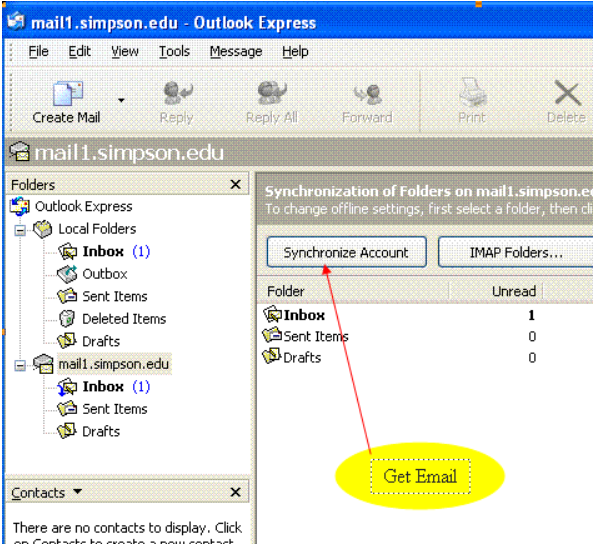1. Open Outlook Express, if the connection wizard does not start go to Tools-Accounts, then click Add, then choose mail. In the Internet Connection Wizard enter your first name and last name and click Next.
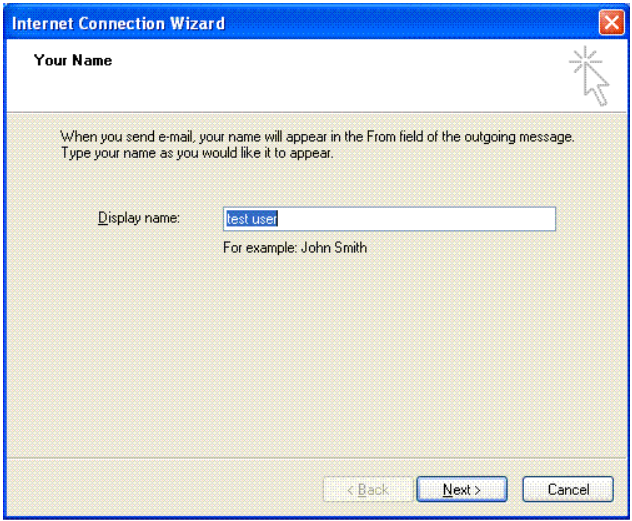
2. Enter your email address, firstname.lastname@simpson.edu and click Next.
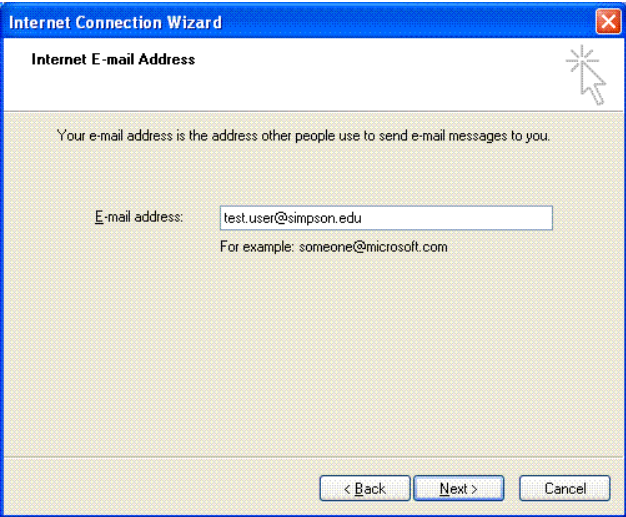
3. Click the arrow on the drop down box and choose IMAP, in the Incoming Mail text box and the Outgoing Mail text box enter mail1.simpson.edu and click Next.
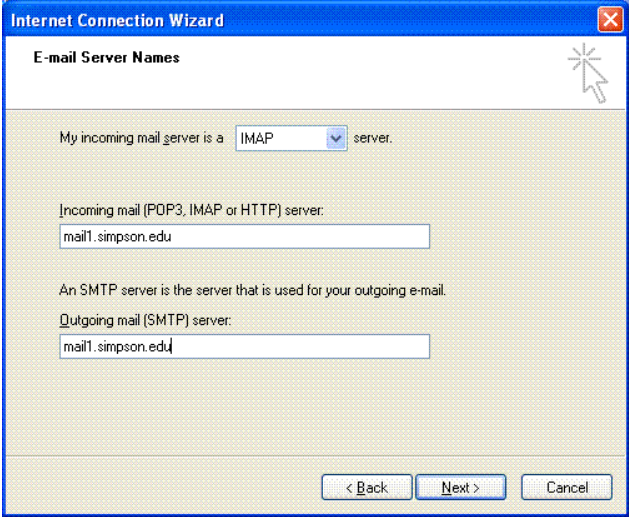
4. Your user name should already be in the Account name box, if not please enter it there. Then type your password in the Password box. If you don’t know what your password is please go here for information. Click Next when completed.
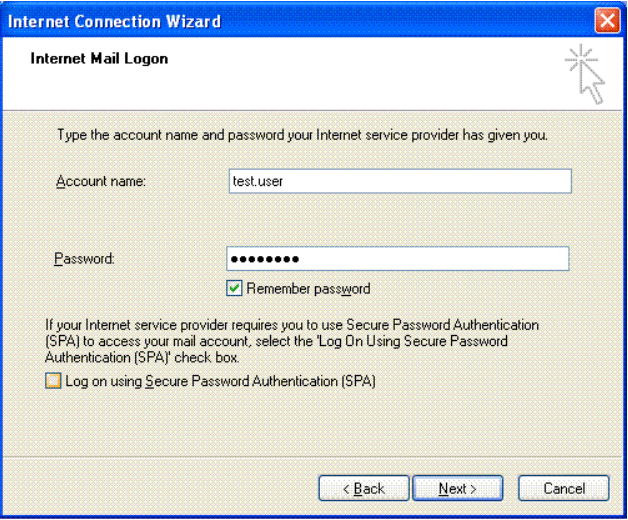
5. To complete the connection wizard click Finish. Click Yes to download folders from the mail server and then click OK when the download is complete. Now you can click on the mail1.simpson.edu on the folders list to view your email and contents. Click Synchronize Account to obtain new emails.