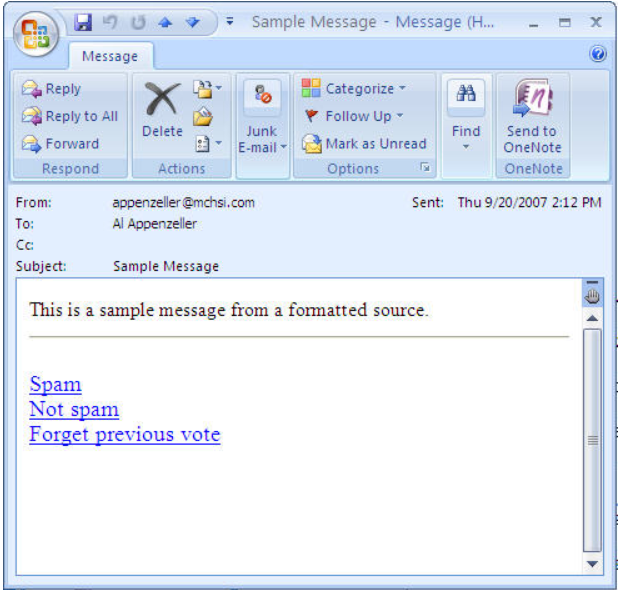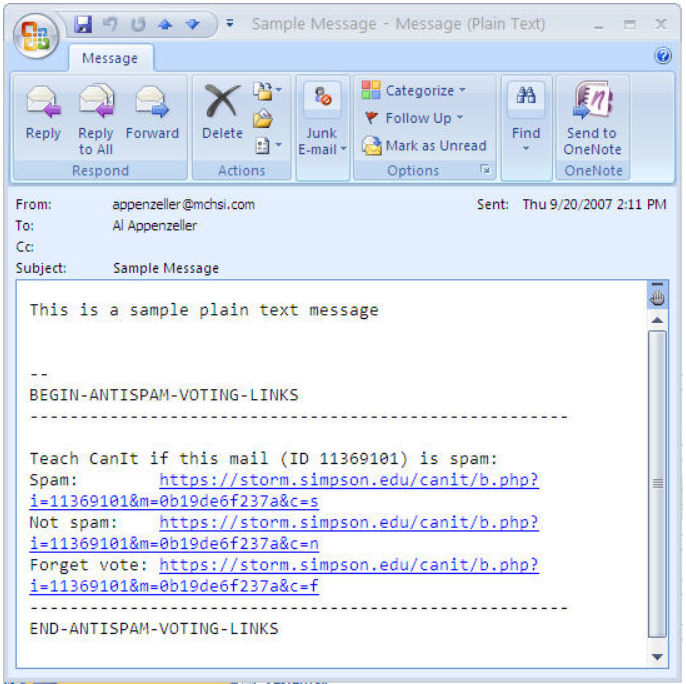Managing Spam
Our spam filter allows each person to identify e-mail messages as ‘Spam’ or ‘Not Spam’. Designating email messages as ‘Spam’ or ‘Not Spam’ tailors your individual account for future filtering of messages and will work the same regardless of the type of computer you are using (PC or MAC) or your e-mail software (Outlook, Outlook Express, OWA or Entourage).
To begin tailoring your account, look for the three links at the bottom of your incoming email. These links represent your options for managing spam and could appear in a text version or in a html version. Both versions are shown in an example below. Simply click on the appropriate link to mark or vote the current e-mail as ‘Spam’ or ‘Not Spam’ or ‘Change/forget your previous vote’.
Clicking on any of the links will direct you to a log in page. Enter the same username and password you use to access any college-owned computer (office or lab machine) and future spam filtering for your e-mail account will be marked accordingly.
If you chose, you may filter all your email messages which are being marked as spam to a specific folder in your e-mail in order to be able to review all the messages received. Simply send a message to helpdesk@simpson.edu and we will help you configure your email to do this.
Text Version:
HTTP Version: